Calculate polar points
With this command you can calculate polar points coordinates with forward intersections method.
The command can be launched from the Start menu or from the CAD program. When launched from the CAD program, if a file with the same name with the .dwg file, but with .rad extension, is found then this file with measurements in TopoLT format will be automatically opened.
For more information about this function please see the Help file, Coordinates, Calculate polar points.
1. To complete this exercise, open PolarPoints.dwg from Example\0PolarPoints folder in TopoLT installation path (by default it is C:\Program Files\TopoLT\Examples).
2. In TopoLT menu go to Program Options, Plan section.
Select the scale 1 : 1000 and choose the Point names style.
3. To calculate polar points, launch Coordinates » Calculate Polar Points from TopoLT menu or type crad in the command line.
The Polar Points Calculation window contains the following:
– Table with station point coordinates (known coordinate points);
– Measurements;
– Table with calculated polar points.

In the table containing station points coordinates you can add coordinates from a text file with the option to filter the imported points by code and to save the points in a new file.
The measurements area contains: list of station points, selected station point, instrument height, backsight points for calculating the station’s orientation, table with measured polar points and the message box.
The columns from the measurements table are: point name or number, distance (D), horizontal angle (Hz), zenithal vertical angle (V), height of reflector or sightshot (H.refl) and point code.
When it’s possible to calculate the medium station’s orientation then the calculated value will be displayed.
At the bottom side of the window you can access the Options button where you can make several settings for importing station points and measurements by codes, tolerances and corrections that can be applied.

The points can be renumbered using the Renumbering Points button. When renumbering points the program will consider double and triple points. They can be points with same number when measured multiple times or determined through forward intersection. When renumbering polar points used as stations or as orientation sighshots are not changed.
Using the Import Measurements button you can import measurements from instruments (total stations). Imported data can be unreduced (D, Hz, V) as well as reduced (Do, Hz, dH) or (Do, Hz, V). Reduced measurements are changed to (D, Hz, V). In this case you must take into account the corrections made by the instrument when taking the measurements and do not apply them again when making the calculation. Corrections that can be applied twice for reduced measurements are: correction to eliminate earth curvature and atmospheric refraction influence or scaling the horizontal distances for reduction to projection plan. For this reason it is recommended to use unreduced measurements (D, Hz, V).
Using the Save measurements button you can save in a text file in TopoLT format the measurement data. The following data are saved in the file: parameters setting used according to the calculation option, station points and measured polar points.
To calculate polar points press Calculate Points button. The polar points are automatically calculated and displayed in the table.
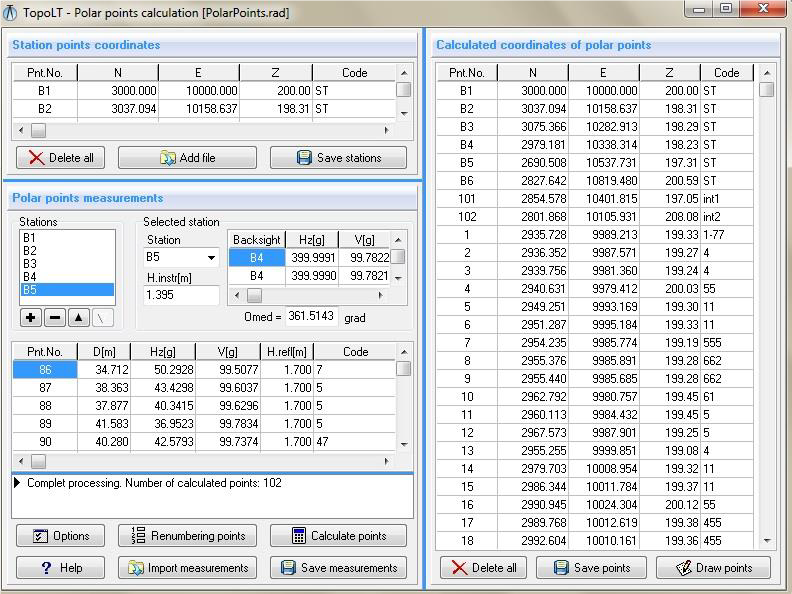
In certain situations you might receive error messages, for example: The station … has the same height as previous station” or “Possible unchanging of target height for station …”. These messages must not be ignored because they are inspired from practice and can help you avoid incorrect calculations. By double-clicking the message or pressing Enter you can reach the station or measurement which caused the error.
5. To draw the point press Draw Points button. The program asks you if you wish to save the points coordinates and then displays the Draw Points window.

After confirming by clicking OK, points are drawn.













